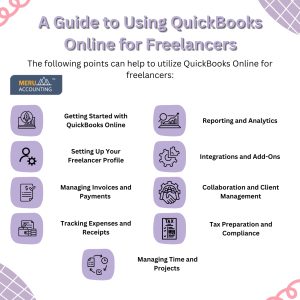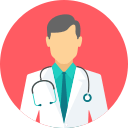- ABOUT US
- Who We are
- Testimonial
- Why Meru Accounting?
- Core Values
- OUR SERVICES
- Bookkeeping Service
- Tax Return Services For Business Owners
- Cloud Addons Integration
- Backlog Cleanup Service
- CPA firms
- Payroll management
- CFO-services
- Company Set up Services
- Move To Digital
- Power BI Reporting for Financials
- Receivables Management
- Tax Services
- Bookkeeping for CPA’s
- Dedicated staff
- Odoo Development/Customization and Bookkeeping
- Payables Accounting
- Convert to Xero
- Valuation Services
- Grow your Business
- Power BI and Google looker studio reporting
- SOFTWARE SPECIALIZATION
- Xero
- odoo Development/customization & Bookkeeping
- Sage
- Wave
- Net Suite
- Clear Books
- Zoho Books
- Accountmate
- BillQuick
- Saasu
- FreshBooks
- Sage Intacct
- Yendo
- Oneup
- Deskera
- ZipBooks
- INDUSTRIES EXPERTISE
- Education
- Construction
- Franchise
- Gems & Jewellery Exporters
- Lawyers
- IT Sector
- Mining
- Manufacturing
- Pharma
- Non-Profit
- Physician
- Amazon Sellers
- Aged-Care
- Advertising
- Farming
- Transporatation
- Rental
- Power & Infrastructure
- Travel & Tourism
- Trading Firms
- Wholesale
- Antique Stores Industry
- Grocery stores
- VIRTUAL ASSISTANT
- Virtual Assistant for Real Estate
- Virtual Assistant for Digital Marketing
- Virtual Assistant for E-commerce Business
- Case Study on Web Scrapping
- careers
- Current Openings
- RESOURCES
- Blogs
- EMI Calculator
- Compound Interest Calculator
- Whitepapers
- E-BOOK
- Manuals
- SIP Calculator
- Business Entity Selector
- Generate free management report
- Case Studies
- Video Channel

- ABOUT US
- Who We are
- Testimonial
- Why Meru Accounting?
- Core Values
- OUR SERVICES
- Bookkeeping Service
- Tax Return Services For Business Owners
- Cloud Addons Integration
- Backlog Cleanup Service
- CPA firms
- Payroll management
- CFO-services
- Company Set up Services
- Move To Digital
- Power BI Reporting for Financials
- Receivables Management
- Tax Services
- Bookkeeping for CPA’s
- Dedicated staff
- Odoo Development/Customization and Bookkeeping
- Payables Accounting
- Convert to Xero
- Valuation Services
- Grow your Business
- Power BI and Google looker studio reporting
- SOFTWARE SPECIALIZATION
- Xero
- odoo Development/customization & Bookkeeping
- Sage
- Wave
- Net Suite
- Clear Books
- Zoho Books
- Accountmate
- BillQuick
- Saasu
- FreshBooks
- Sage Intacct
- Yendo
- Oneup
- Deskera
- ZipBooks
- INDUSTRIES EXPERTISE
- Education
- Construction
- Franchise
- Gems & Jewellery Exporters
- Lawyers
- IT Sector
- Mining
- Manufacturing
- Pharma
- Non-Profit
- Physician
- Amazon Sellers
- Aged-Care
- Advertising
- Farming
- Transporatation
- Rental
- Power & Infrastructure
- Travel & Tourism
- Trading Firms
- Wholesale
- Antique Stores Industry
- Grocery stores
- VIRTUAL ASSISTANT
- Virtual Assistant for Real Estate
- Virtual Assistant for Digital Marketing
- Virtual Assistant for E-commerce Business
- Case Study on Web Scrapping
- careers
- Current Openings
- RESOURCES
- Blogs
- EMI Calculator
- Compound Interest Calculator
- Whitepapers
- E-BOOK
- Manuals
- SIP Calculator
- Business Entity Selector
- Generate free management report
- Case Studies
- Video Channel
Home » Wave » Accounting & Bookkeeping » A Guide to Using QuickBooks Online for Freelancers
A Guide to Using QuickBooks Online for Freelancers
Table of Contents
ToggleEffective money management is essential for independent contractors. Cloud-based accounting software QuickBooks Online (QBO) provides a robust solution designed to satisfy these requirements. This guide looks at how freelancers can use QBO to manage expenses, invoice clients, and handle accounting in an easy way. In order to make sure you get the most out of QuickBooks Online, this blog attempts to offer a thorough overview of the program, regardless of your level of experience with freelancing or your desire to streamline your financial procedures.
Getting Started with QuickBooks Online
- Setting Up an Account: Create a QuickBooks Online account to get started. The setup process is simple and only needs a few basic details about your company. You will be able to access QBO’s user-friendly dashboard after registering.
- Using the Dashboard: Key financial information and navigational options are displayed on the dashboard, which serves as the focal point of QuickBooks Online. Learn how to use the layout so that you can quickly access functions like reporting, managing expenses, and invoicing.
- Setting Things Up to Meet the Needs of Freelancers: Modify QBO’s settings to make it work for your freelance business. build up tax rates, personalize invoice templates, and build up your business profile to showcase your logo.
Setting Up Your Freelancer Profile
- Including Business Details: Enter the name, address, and contact data for your business. Your financial documents will be professional and consistent if the business information is accurate.
- Establishing Payment Methods and Bank Accounts: Connect QBO to your bank accounts for easier money management. This makes it possible to import transactions automatically, which makes tracking and reconciling expenses easier.
- Defining the Chart of Accounts and Categories: Make an accounts chart that is specific to your company’s requirements. Sort your income and expenses into categories to help with tax preparation and obtain comprehensive financial health information.
Managing Invoices and Payments
- Making and Personalized Bills: Create expert invoices by clicking the “Create Invoice” button on the dashboard. To keep your brand image constant, personalize templates with your logo, terms of payment, and customer information.
- Forwarding Bills to Customers: Send bills straight from QuickBooks Online. Select email options for efficient tracking and delivery. Additionally, QBO offers templates for reminders to follow up on past-due payments.
- Monitoring Payments and Status of Invoices: Track the status of invoices in real-time. QBO offers an easy-to-see display of paid, overdue, and pending invoices by automatically updating payment statuses.
- Handling Partial Payments and Overdue Invoices: Record partial payments and manage overdue invoices efficiently. QBO allows you to apply payments as they come in and send automated reminders for overdue invoices.
Tracking Expenses and Receipts
- Keeping Track of Bills and Purchases: Keep track of your spending by manually inputting transaction details or importing them from bank feeds. Attach electronic invoices to every outlay for thorough documentation.
- Sorting Out Expenses to Take Tax Deductions: Sort spending into pre-established groups. Sorting through items correctly makes tax preparation easier by pointing out which ones are deductible.
- Digitally Importing and Arranging Receipts: To take pictures of receipts and post them straight to QBO, use the mobile app. Digitally arrange your receipts to save down on paperwork and make sure you have all the records you need for tax season.
- Using Bank Feeds to Monitor Expenses: To enable automated transaction importation, link your bank account to QBO. Sort and examine these transactions on a regular basis to guarantee precise tracking of expenses.
Managing Time and Projects
- Monitoring Billable Hours in cloud-based accounting software: Use QBO’s integrated time tracking feature to keep track of the time spent on client projects. This guarantees correct billing and aids in determining the profitability of the project.
- Assigning tasks and creating projects: Create projects in QBO and delegate work to others. You can efficiently manage your workflow and track advancement with the help of this function.
- Billing according to Projects and Time: Create invoices using the project details and time that has been tracked. By doing this, it is ensured that clients will receive proper pricing for the work completed.
- Examining the Profitability of the Project: Examine project profitability reports in accounting software to determine the most profitable projects. Making educated decisions about upcoming projects and pricing schemes is made easier with this insight.
Reporting and Analytics
- Producing Accounting Statements: Create accurate financial reports, including profit and loss statements, balance sheets, and cash flow statements. A thorough picture of your financial situation is given by these reports.
- Examining Financial Health and Cash Flow: Utilize QBO’s analytics to keep an eye on your overall financial health and cash flow. Making strategic decisions to increase financial stability is aided by regular analysis.
- Personalizing Reports for Insights on Freelancers: Reports can be customized to show metrics that are important to your freelance business. Customized reports offer more in-depth information on topics like spending control and customer profitability.
Integrations and Add-Ons
- Examining Third-Party App Integration Options: Integrating QBO with outside apps such as payment processors, project management software, and CRM platforms can improve its capabilities.
- Enhancing QBO Functionality with Add-Ons: Improving QBO Functionality in accounting software with Add-Ons Workflows can be streamlined by integrating add-ons like time tracking tools, expenditure management apps, and reporting enhancements.
- Automating Processes to Streamline Operations: With QBO’s automation tools, you may save time and minimize errors by automating repetitive operations like expense classification and invoicing.
Collaboration and Client Management
- Working together with bookkeepers and accountants: Give your bookkeeper or accountant access to your QBO account. The platform’s collaborative environment guarantees accuracy and effectiveness in financial management.
- Permitting Clients and Team Members Access: Give team members and clients restricted access to the pertinent sections of your QBO account. This encourages openness and cooperation.
- Controlling User Roles and Permissions: Assign user roles to manage access levels in accounting software. Control access to critical financial data and guarantee data security by managing permissions.
Tax Preparation and Compliance
- Monitoring Tax Requirements in cloud based accounting software and Due Dates: To keep track of tax dates and liabilities, use QBO. To guarantee timely filing and prevent penalties, set reminders.
- Making Tax Documents and Reports: Create the required tax forms and reports in QBO. This ensures compliance and streamlines the procedure of tax preparation.
- Data Exporting for Tax Submission: QBO allows you to export financial data for simple tax filing. Make sure that all pertinent information is precisely recorded and arranged.
Conclusion
With its extensive feature set, QuickBooks Online simplifies financial management and provides a full solution for independent contractors. Freelancers may effectively manage their finances by adhering to this guidance, which covers everything from expenditure monitoring and invoicing to tax preparation and reporting. With professional setup, customization, and continuing support, Meru Accounting can help you optimize the advantages of QuickBooks Online and make sure your freelance business runs easily and profitably.