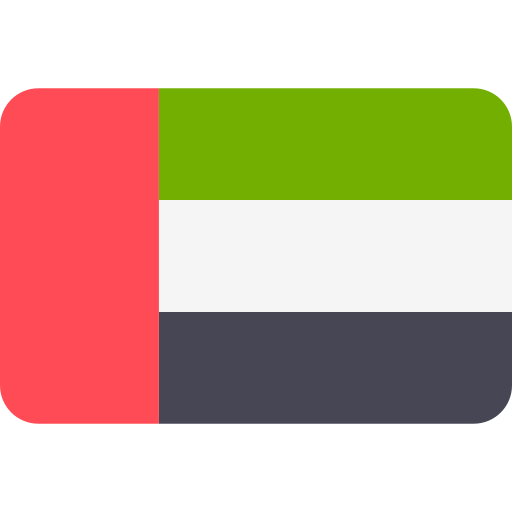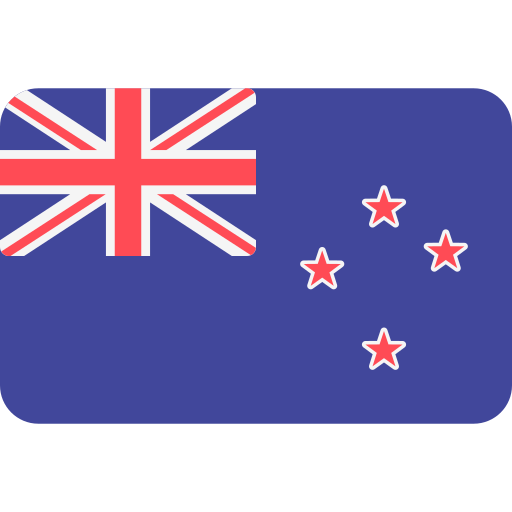How to Reverse a Reconciliation in QuickBooks Online
Reconciliation in QuickBooks Online (QBO) is a key process to ensure your financial records and bank statements are aligned. Essentially, it helps verify that the transactions in your financial records match what appears in your bank account. However, errors or changes sometimes arise that require reversing a reconciliation. This feature in QuickBooks Online enables you to start fresh, ensuring everything is accurate again. Maintaining precise records through reconciliation is vital for businesses, especially those aiming to keep their financial reports error-free.
With QuickBooks Accountant, you gain powerful tools to assist you in managing reconciliations for multiple clients. This platform supports you at every step, whether you’re handling day-to-day bookkeeping or offering in-depth financial advice. Below is a step-by-step guide on how to reverse a reconciliation in QuickBooks Online.
Step-by-Step Guide Reverse a Reconciliation in QuickBooks Online

Open the Accounting Menu:
- In QuickBooks Online, start by clicking on the Gear icon located at the top-right corner of your screen. This is where you’ll find the main settings and options.
- From the dropdown menu that appears, select Accounting.
Go to Reconciliation History:
- Once you’re in the accounting menu, look for the Reconcile option. Click on it to access the reconciliation tools.
- After you’ve opened the Reconcile tab, choose History by account. This will show you all the previous reconciliations done for each account.
Select the Right Account and Date Range:
- Next, choose the account that you want to work on. This could be your bank account or another account that needs correction.
- Make sure to set the correct date range to locate the specific reconciliation you want to reverse. This is important because you need to find the exact reconciliation that contains the error or discrepancy.
Undo the Reconciliation:
- Once you’ve located the reconciliation you want to undo, find the Action column on the right-hand side.
- Click on the dropdown arrow next to the Action option and select Undo.
- You’ll be prompted to confirm that you want to undo the reconciliation. Click Yes to confirm, and then click Undo again to complete the process. This will reverse the reconciliation and allow you to start fresh.
Manual Undo for Non-Accountant Versions:
- If you’re using a version of QuickBooks Online other than the Accountant version, you may not have the ability to undo an entire reconciliation with one click. In this case, you’ll need to manually change the reconciliation status of each transaction. You do this by opening the register, locating each transaction, and changing its status from “R” (Reconciled) to either blank or “C” (Cleared).
Double-Check Your Work:
- After undoing a reconciliation, it’s essential to review your transactions carefully and ensure that everything is correctly categorized and recorded. This prevents future errors and ensures that your next reconciliation goes smoothly.
Conclusion
Being able to reverse a reconciliation in QuickBooks Online is a vital feature that ensures your clients’ financial records are always accurate and up to date. Whether a mistake was made or changes occurred after the reconciliation, QuickBooks allows you to reset and make corrections easily. Tools like QuickBooks Online Accountant offer extra capabilities, making it more efficient to manage reconciliations, especially when working with multiple clients. Meru Accounting can also be an invaluable partner for businesses that need professional assistance in managing their financial records effectively. We offer services that help ensure accuracy and compliance, giving businesses peace of mind in their financial management.
FAQs
- How to reverse a reconciliation in QuickBooks Online Accountant?
Click the Gear icon. Select Accounting. Open Reconcile. Choose History by account. Pick the account and date. In the Action column, click Undo. Confirm to finish.
- How to undo reconciliation without QuickBooks Accountant access?
Open the account register. Find each reconciled transaction. Click the “R” to change it to blank or “C”. Repeat this for all items that were marked.
- Where to find reconciliation history in QuickBooks Online?
Go to the Gear icon. Select Accounting. Click Reconcile. Then choose History by account. You will see all past reconciliations listed by account and date.
- What to check before reversing a reconciliation in QuickBooks?
Pick the correct account. Set the right date range. Confirm the reconciliation you want to undo. Check that the error is in that period.
- Why can’t I see the Undo option in QuickBooks Online?
The Undo option is only in the Accountant version. If you use the standard version, you must edit each transaction by hand to clear its status.
- What happens when a reconciliation is undone in QuickBooks?
The system removes the reconciled status from the listed transactions. The account becomes unreconciled. You can then fix errors and reconcile again.
- How to unreconcile a single transaction in QuickBooks?
Go to the register. Find the entry. Click the “R” until it shows blank or “C”. This removes the item from the past reconciliation.
- How to confirm your records after undoing a reconciliation?
Review all transactions. Make sure each is correct. Check the account balance. Confirm there are no missing or extra entries.